【第2回 ぺろりん先生が描いてみた!】「左手デバイス」でサクサクお絵描き!

文・撮影:関口敬文
第2回 ぺろりん先生が左手デバイスで本格的なお絵描きに挑戦
「アイドルオタクあるあるイラスト」で注目を集めるぺろりん先生こと鹿目凛ちゃん。そんな彼女に左手デバイスを使ってもらい、もっとサクサクとイラストを描いてもらおうというコンセプトで始まったこのコーナー。
左手デバイスの使いかたと、イラストの描きかたの講師役は、DESKWATCHでもご紹介させていただいたイラストレーター・村上ゆいちさん。前回は、ぺろりん先生に左手デバイスを使う前のセッティング方法を学んでもらうため、使用キーの選択の仕方、機能の割り当て方法などを村上さんにレクチャーしていただきました。
そこで今回は実践編ということで、左手デバイスに慣れてもらうべく自由にイラストを描いてもらうことに。さてさてぺろりん先生はどんなイラストを描くのでしょうか?
左手デバイスに慣れるためには、使うキーを限定する
今回も使用するお絵かきソフトは「CLIP STUDIO PAINT PRO」、タブレットはワコムの液晶タブレット「Cintiq」を使用します。もちろんメインアイテムの左手デバイスは、前回同様Razerの「Orbweaver Chroma」です。
前回、左手デバイスを使いやすくするために、村上さんからレクチャーを受けてカスタマイズしました。カスタマイズと言っても難しいことではなく、キートップに手描きのアイコンイラストシールを貼り、キーに割り当てた機能をわかりやすくするだけです。これなら誰でもできますよね?


村上さんのアドバイスでは、最初からデバイスにあるキーすべてに機能を割り当ててはいけないということを教わりました。使用キーを4つ程度に限定し、そこによく使う機能を登録することで、自然とキーの使用頻度が上がり、キートップのアイコンシールを見なくても、登録した機能がわかるようになるそうです。
使いながらカスタマイズしていくのがステップアップの第一歩
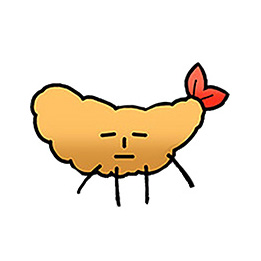
さて今回は左手デバイスを使って、イラストを実際に描いてみましょうか。

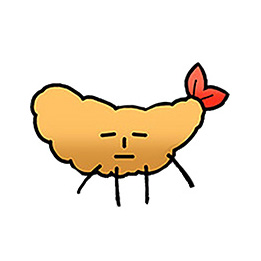
最初から課題があると大変なので、好きなイラストを描いていいですよ。

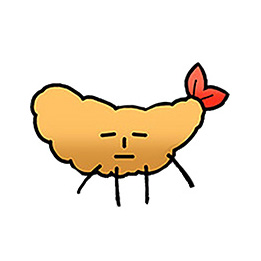

なにか変な機能を使っていましたっけ? 自分じゃよくわかんないや……。
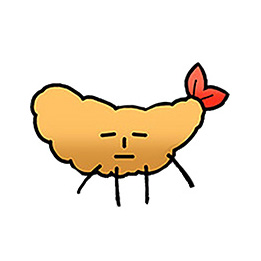
いやいや、ぺろりん先生は厚塗りで彩色していくタイプなので、塗った色を再度選択できるようにスポイトツールと、ブラシサイズを結構いじっていたので、ブラシサイズの変更は追加したほうがいいかなと。

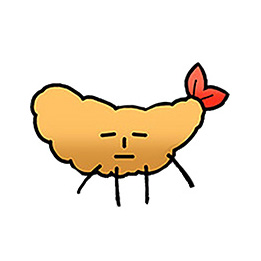

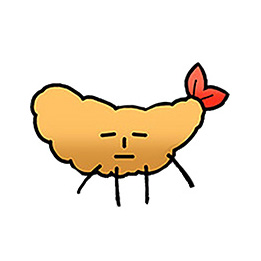

使用キーが増え、最終的には以下の写真のような配列となりました。

この状態でイラストを描いてみることになりました。
さてさて、ぺろりん先生は使いこなすことができるのでしょうか?
お絵描きして試しながらキーの変更や追加を!
最初は少し戸惑っていたようですが、お絵描きが進むにつれてなんの問題も無く左手デバイスを使いこなしていくぺろりん先生。順応力の高さに村上さんも驚いた様子でした。ところがしばらくすると、キー配列に少し違和感があるようで、登録位置を変更したいとのこと。またレイヤーの切り換えのボタンが欲しいということで、機能を追加登録することになりました。

最初は順調にお絵描きを進めていたぺろりん先生。


すいません! 色を取るツールを上に移動したいんです……。
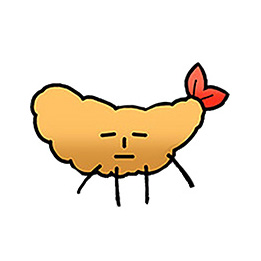

はい、そうです。どうしても定位置から手前に指を折り曲げて押すのがやりづらいので。
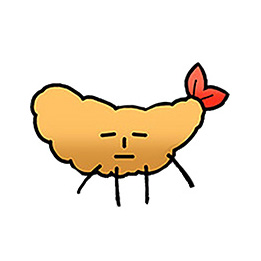
なるほど、いいですよ。では[消しゴム]ツールの上の9番が空いているので、9番の位置に替えましょうか。

はい、お願いします。あとレイヤーの選択を切り換えることはできますか?
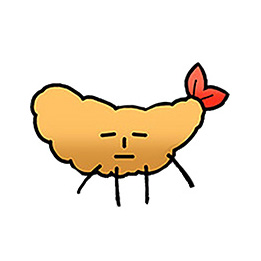
編集対象にするレイヤーの切り換えもショートカットにあるので、キーに登録できますよ。

色を塗っているときでも、ペンで描いたレイヤーを修正したいと思ったら、すぐにレイヤーを切り換えられたらいいなと思ったので。
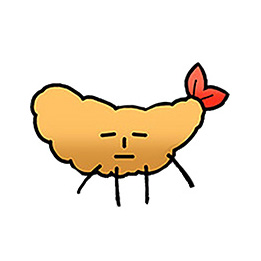
なるほど、よく使う機能であれば登録してしまいましょう。
自分が使える範囲で機能の追加と登録場所の修正を重ねることが大切
スポイトツールの登録位置の変更と、編集対象にするレイヤーの切り換えを追加したぺろりん先生。その後は操作にも悩むことなく左手デバイスを使いこなしていました。
村上さんのお話では、今回のように最初は機能の登録を限定したほうがいいが、お絵描きをしているうちに追加したくなったら増やしてもいいとのことでした。人によって記憶力は違うため、登録する機能の数に決まりはありません。そのため使っていきながら徐々に増やしていくことが、左手デバイス上達のコツなのだそうです。
また、ぺろりん先生が途中で違和感を覚えたように、一度登録した場所をかたくなに使い続ける必要は無く、使いやすい場所に登録し直すことも大事なようです。使い勝手が悪いと左手デバイスを使う意味がないので、そこは使いやすさ優先で臨機応変に対応することが大事とのことでした。

キー配列の変更と、新規機能の追加の後は、見事に左手デバイスを使いこなしていたぺろりん先生。村上さんによれば、さらに機能を追加しても使いこなせるのではとのことでした。

次回はぺろりん先生がさらなる使いこなしに挑戦する企画です。村上さんのお話では、左手デバイスのボタンには、ショートカットだけでなく新たな機能を追加もできるとのことでしたが……。どんな使いかたができるのでしょうか? ご期待ください!
Razer Orbweaver Chroma
CLIP STUDIO PAINT


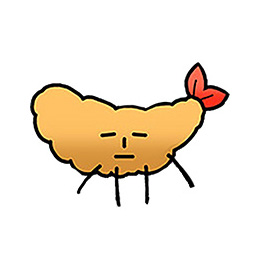
左手デバイスを使いこなすポイント
■まずは機能を限定してキーに登録する
■登録したキーを必ず使ってお絵描きする
■使いづらいと感じたらキーの登録場所を変更する
■登録した機能を覚えられるのであれば、キーを少しずつ追加してオーケー